How to Remove Watermarks from PDF Files
 Though it is very much possible to get rid of those annoying watermarks in PDF documents, the quality of the final output would largely depend on what software you have to process PDF files.
Though it is very much possible to get rid of those annoying watermarks in PDF documents, the quality of the final output would largely depend on what software you have to process PDF files.
Is there a way to delete the watermarks that appear in some of the Adobe PDF files.Though it is very much possible to get rid of those annoying watermarks in PDF documents, the quality of the final output would largely depend on what software you have to process PDF files.
Let's look at some of the options here:
Option A [Best] - If you have access to the original Word documents or Excel Spreadsheets that were used for creating the Watermarked PDF, create a new PDF file minus the watermark using any of these free PDF tools or Google Docs.
Option B [Might Work] - Assuming that your PDF files are not password protected, download and install a trial copy of Adobe Acrobat 8. Open the PDF document in Acrobat, choose the option "Remove Watermark" and re-save the document.
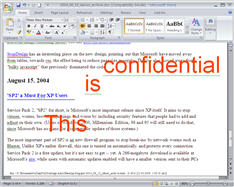 Option C [The real hack] - We'll reverse engineer the document in this approach - Use Zamzar to convert the PDF document to a Microsoft Word file. Now either open this Word document in a locally installed copy of Microsoft Word or export it to Google Docs / Zoho Writer.
Option C [The real hack] - We'll reverse engineer the document in this approach - Use Zamzar to convert the PDF document to a Microsoft Word file. Now either open this Word document in a locally installed copy of Microsoft Word or export it to Google Docs / Zoho Writer.You might see that the watermark text now appears on a overlapping layer in the converted document. Manually delete the text and save the doc file as PDF again. There won't be any watermarks in the new PDF file.
Option D [for small PDFs] - If you have print a 1 or 2 page PDF without the bookmark, convert the PDF to an image using either Zamzar or any screen capture program.
Open these images in either Photoshop or Gimp and use the Magic Wand or Touchup tool to delete the watermarks - In majority of the cases, watermarks are of the same color and can be easily selected using wand tools.




No comments:
Post a Comment